Running Reports
Overview
Process used to search for, select, tailor, and print reports of Avatar data. Reports can either be stock reports or Crystal Reports.
Applicable Staff
All Avatar users with sufficient access can view and print reports. Please note that when printing any information from Avatar that it may contain HIPAA protected information and it must be properly secured at all times.
Usage
Search for the report you wish to view. Either use the Search Forms section of the Forms & Data widget, follow the desired menu path if known, or select it from My Forms if it is saved there. When searching forms, a live search window appears which narrows results as you enter more information:
Select the form and double-click or press the Enter key to open. As with all Avatar forms, any Red fields are required information (refer to Field Types information in the Forms Article here. Using a Form The 2 types of reports that can be used are Stock Reports and Crystal Reports.
Stock Reports
The following example is a Bed Availability Report. Stock reports (also known as Classic or Avatar Reports) will have similar functionality. Enter as much information as required and desired. Red fields are required and must be completed before the report can be created. Select the Process button when complete.
Stock reports will be displayed in a separate window and allow further tailoring and/or examination of data, along with saving and/or printing the report.
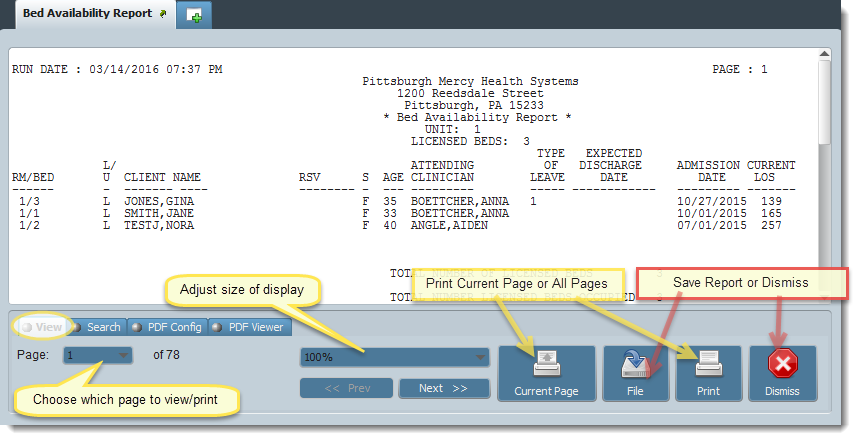
The first tab below the report (shown above) is View. The Page dropdown allows selection of any page in the document and shows that page. Selecting the Current Page button will print that page. Selecting File allows saving of the report (refer to your company's guidelines about saving protected patient information). Print will print the entire report. Select Dismiss to close the report when you have no further need of it.
The second tab is Search. You can search for text in the report and specify whether or not the results must be the whole word and match the search case. Click the Search button to complete the action and see results.
The third tab is PDF Config. This allows you to set the Top/Left of the page either as default or custom. Clicking Add allows you to enter a name for your custom configuration. Click Create PDF to complete the action.
If this error message appears, go to the PDF Viewer tab to complete the set up of the viewer.
The fourth tab is PDF Viewer. It allows mapping the system to your PDF viewer program. If you do not know the path, please contact your system administrator. Click Browse to navigate to the viewer program, then select Apply to complete the action.
Crystal Reports
Crystal Reports will be created in much the same way as Stock Reports but will present with slight differences, including opening in a separate window. After the desired information about report parameters (facility, dates, etc.) is entered and the report is processed, Crystal Reports will show the following type of information:
There are options to Export, Print, and Search the report. If Exporting the report, click this button: to open the Export dialog box. From here you can choose the format of the report and the destination for saving. Click OK to export the report, or Cancel to stop the operation.
Another version of a Crystal Report is shown below in the Vitals Entry Form: a report embedded in a form that can be compiled in the form itself. When choosing the Vitals Reports Section, options for selecting various vital signs are presented and Start/End dates must be chosen. When desired elements have been selected, click the View Report button to create the report.
![]() - "Vital Sign(s) for Report is limited to 9 selections from the selection box. This limitation is necessary for the crystal report to correctly display the results."
- "Vital Sign(s) for Report is limited to 9 selections from the selection box. This limitation is necessary for the crystal report to correctly display the results."
Tips & FAQ
Always follow your company's policies on protecting client information. When printing or storing protected information please retain it as required and out of view.
All reports are time/date stamped and attached to your electronic signature/identity. This information is auditable.
Previous versions of Avatar referred to Stock Reports (Bed Availability above) as "Yellow Reports" because the screens were shaded yellow when created to differentiate them from Crystal Reports. You may hear them referred to in this way today.
Technical Information
Menu Location (Avatar Menu Path)
SQL Table(s)
RAD Envelope (if applicable)
Related Forms and Reports (data from one form feeds another report/form)

