Chart View Basics
Overview
The Chart View shows an overview of collected information, allowing access to completed forms for a single client. This will be the view shown any time information is entered into an individual’s record by.
Applicable Staff
All ID users will have read access to client charts. User role will determine what can be seen and edited.
Usage
To access the Chart View from the Home View, either select a client or open a client-specific form. The initial view shows the Overview. Various widgets show detailed information, and can be modified by dragging and resizing, or by clicking the Customize Widgets button to choose which widgets will be shown.
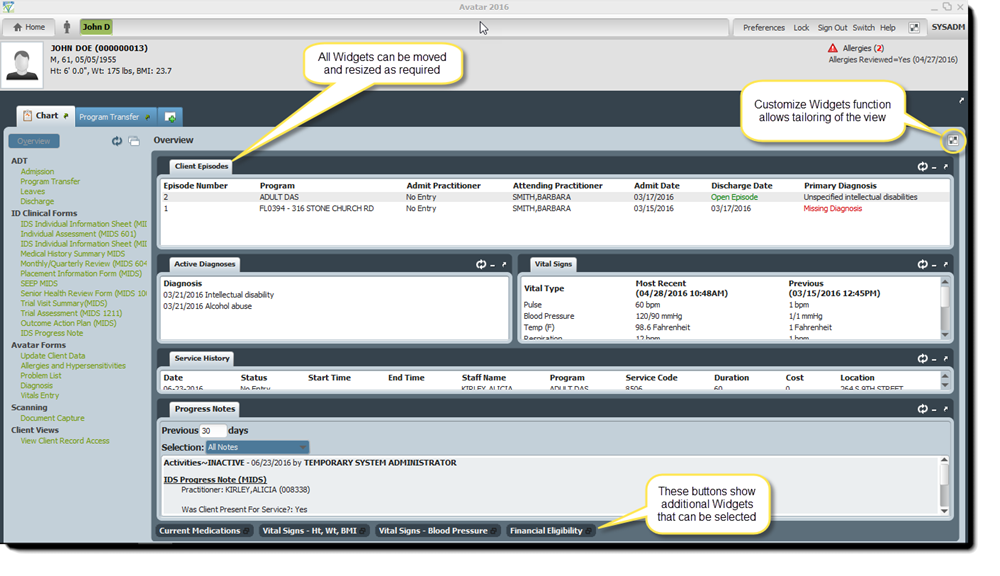
Down the left side of the screen is displayed a list of forms that can be accessed quickly. By clicking the form name in this list, the display to the right changes to show all the forms of that type that have been completed for the selected client. The forms listed can be modified by your system administrator if necessary.
Select the desired information from the choices on the left. To add a new form of the selected type, click Add. To print all currently selected forms, click Print All.
Data can be filtered by Date and Data Entry By if desired. To close the chart view for the selected client, click the red X symbol near the Overview button (not always available).
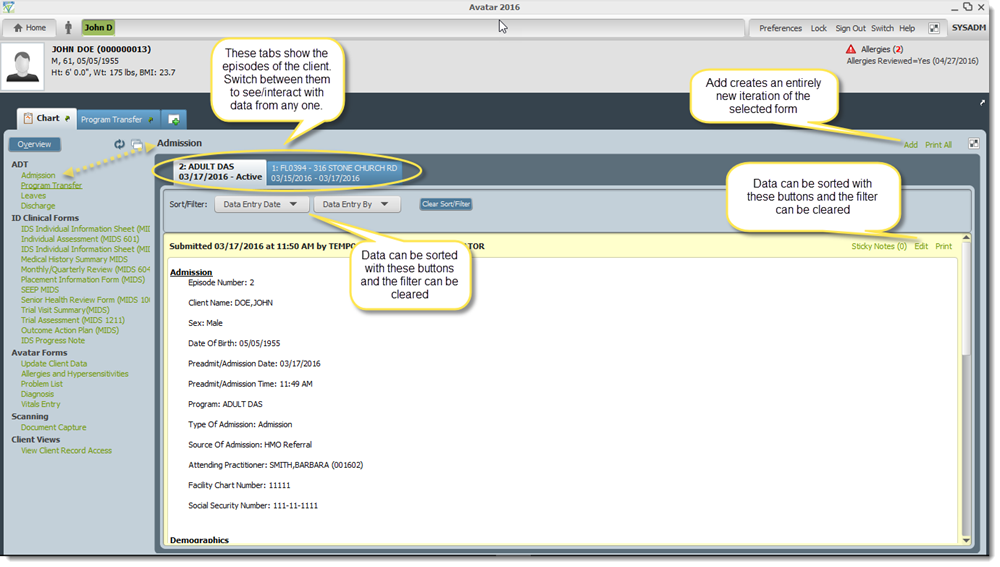
New Forms can be created by selecting the Form Add button and searching for a new form. Details regarding forms can be found in this article: Using a Form Multiple client charts can be accessed by selecting the names next to the Person icon above the Client Data Bar .
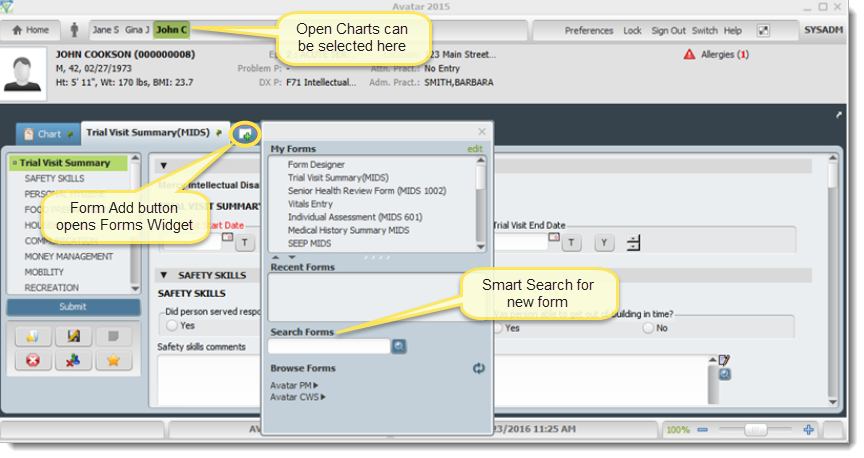
Tips & FAQ
Any useful tips, and questions provided by users after roll out.

