Using the My Clients Widget
Overview
Procedures for managing the My Clients Widget and looking up current and past clients in Avatar.
Applicable Staff
All authorized Avatar users.
Usage
Searching for Clients
Searching for clients is done from the Home View in several ways.
Search Clients
Type last name desired in the "Search Clients" area at the bottom of the Client/Staff widget.
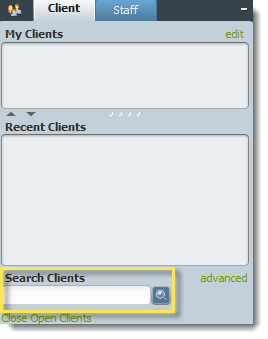
Searches are by last name, alias, or ID # and results are displayed as you type. Double-click the desired name or highlight and press the Enter key to select. This will open that client's chart directly.
Advanced Search
Advanced Search is best used when you know a client’s full name or want to search via DOB, SSN, or Assigned ID (Client #). Open the search by clicking the Advanced link at the bottom of the section.
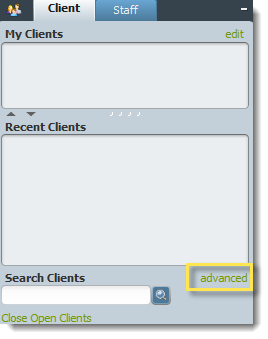
The following window opens. To search by name, at least one letter must be entered in both the First and Last Name fields, as well as sex.
To search by other identification methods, the following information is required:
Assigned ID - part of the number
Date of Birth - full DOB (5/5/55)
Social Security # - full number (###-##-####)
Click the Search button and select the desired client from the list. The View Client Picture button will show a picture (if available) before opening the chart or adding the client for verification.
My Clients
The My Clients section is shown at the top of the Client Staff widget. Clients added to this section will remain there until removed, even after logging out.
NOTE - If a user is entered during admission as the Attending Practitioner, the client will appear under My Clients during every session and need not be added each time.
Using the Add Client to My Clients Form
The form is client specific and can be accessed from the Home View, from within a client's chart, or via menu path Avatar PM/Mercy Modeled PM Forms/Add Client to My Clients. In the first screen, search for the client you wish to add by last name and select by double-clicking the name or highlighting and pressing Enter.
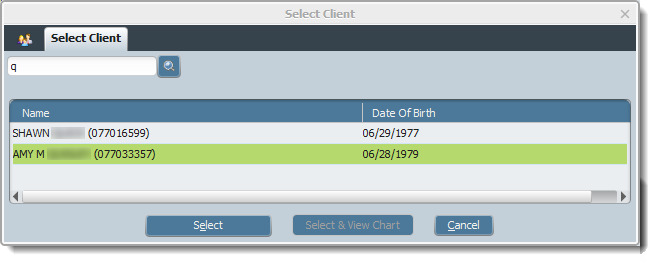
The following screen is used to select the Avatar user you wish to add the client to. Search for yourself (or your staff if adding for them) by last name. Select the desired entry and click the blue Submit button to add the client to the selected user's My Clients section.
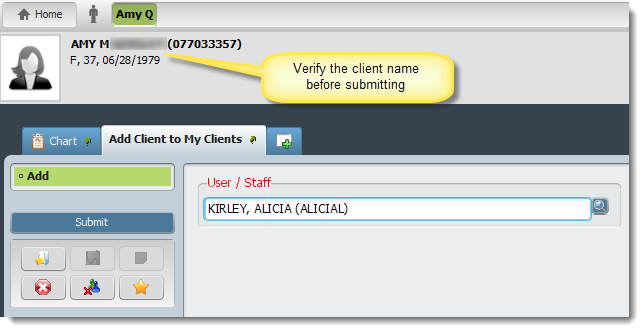
Any added clients will now show in your My Clients field until removed. Other options available are to display the client’s chart, or show current medications/lab results (may not be available).
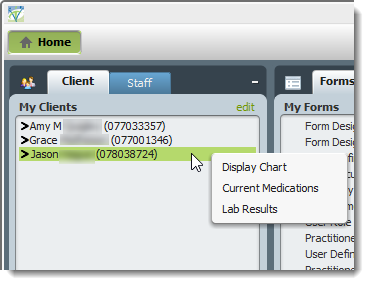
Removing Clients from My Clients Section
To remove clients from your My Clients section for any reason, access the Add Clients to My Clients form and select the desired client in the same manner as before. The pre-display shows all people who added that particular client to their My Clients section. Highlight your name in the list and click Delete. The selected client is no longer displayed under My Clients.
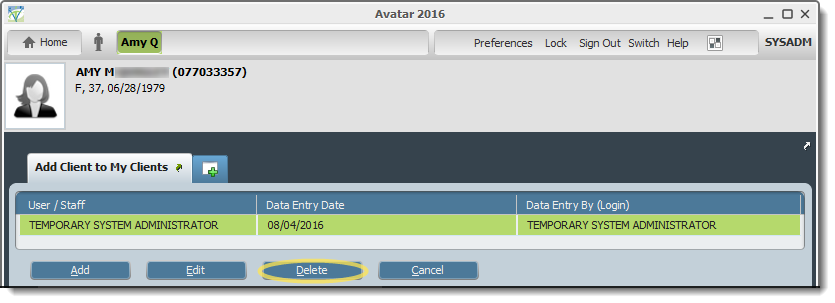
The Recently Used tab shows clients that have been recently accessed. Results can be filtered by the last 1 to 30 days. Select the desired client and click the arrow.
The New Episodes tab can be filtered to show new clients that have been admitted within the last 1 to 30 days. Select the name and click the arrow.
Clients can be added to the My Clients Widget directly from an open form in their record by clicking the ![]() icon.
icon.
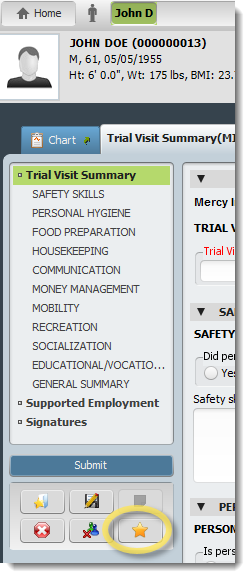
Tips & FAQ
Add clients to My Clients regularly to save time searching. New clients are easily accessed through the Add Client to My Clients tab. Menu path - Avatar PM/Mercy Modeled PM Forms/Add Client to My Clients
Technical Information

