Outcome Action Plan
Overview
The Outcome Action Plan describes the details of the supports, activities, and resources required for the client to achieve personal goals. The Outcome Action Plan gets its details from the ISP. Each plan may contain multiple outcomes, or multiple plans may be created.
Applicable Staff
Directors/Supervisors, ID Staff and Nurses may complete the form, all users may view the form.
Usage
The Outcome Action Plan is client and episode based and may be accessed in a client's chart, from the Home View, or following the menu path - Avatar CWS/Mercy Modeled Clinical Forms/Mercy ID Forms/Outcome Action Plan. The form has 2 sections as follows:
Main Section
The Main Section requires the Review Date, ISP Start Date, Projected Completion Date (usually 1 year), and Assigned Counselor. Enter any appropriate comments (optional).
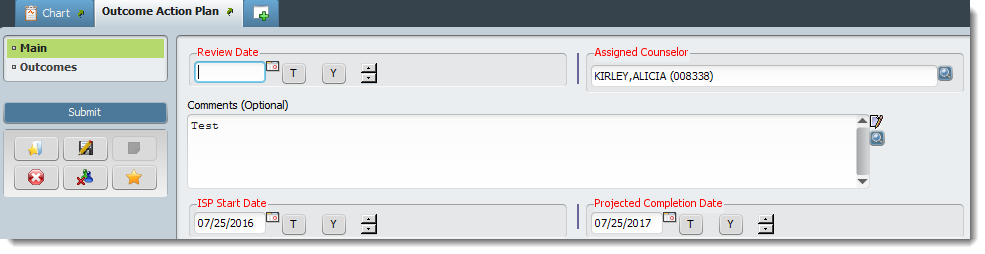
Outcomes Section
The Outcomes Section allows entering multiple Outcomes in the main table, along with their Instructional Methods. Select Add New Item button to create a new row of data defining an Outcome. Each time a new row is added, all the information entered in the form is added to that outcome. The following types of information can be entered.
- Outcome Action - Describe the required action
- Outcome Phase - Type of requirement, including Laundry, Health, Budgets, Medication, etc. Select the appropriate phase to document.
- Status Date - Date of entry for the current information. Outcomes can be revised, completed, and discontinued and the dates of those actions will be recorded
- Status - New/Revised/Completed/Discontinued. Only New or Revised outcomes will be available in progress notes
- Objective - Describe the objective of current phase being documented. Refer to company guidance about documentation of OAP objectives
- Time/Frequency - When or how often the Outcome will be completed/verified
- Scoring Criteria - Refer to company guidance about documentation of OAP objectives
- Instructional Method
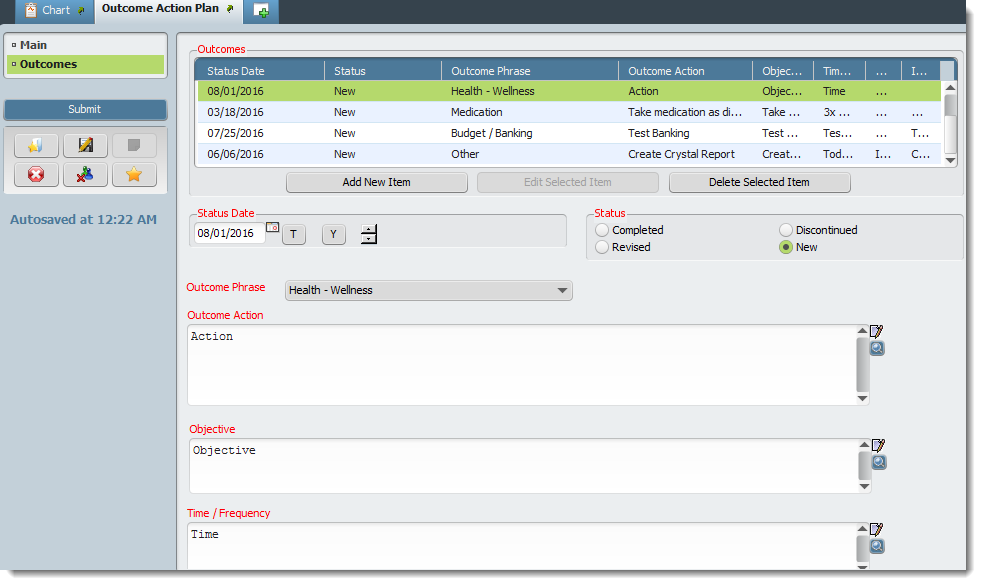
followed by:
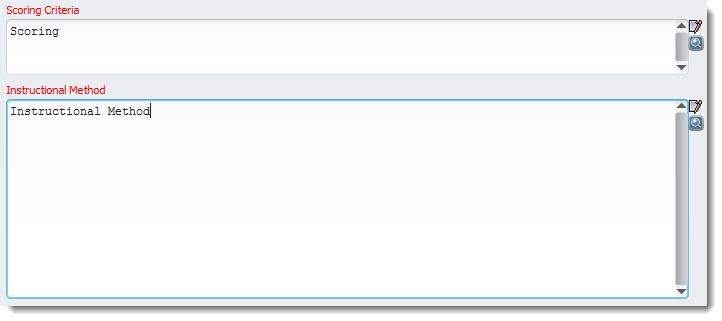
The Edit Selected Item button allows changing information in a previously entered Outcome entry. The selected entry opens and allows choosing the Revised radio button. Submit when complete.
The Delete Selected Item button allows deleting a previously entered Outcome entry.
For more detailed information about using multiple iteration tables, please see this article. Using a Form
Tips & FAQ
For more detailed information about using multiple iteration tables, please refer to this article. Using a Form
Technical Information
Menu Location (Avatar CWS/Mercy Modeled Clinical Forms/Mercy ID Forms/Outcome Action Plan)
SQL Table(s)
RAD Envelope (if applicable)
Related Forms and Reports (data from one form feeds another report/form)

