Admitting A Client
Overview
The procedure to follow when admitting a client. Admissions can be entirely new, or re-admitting a client from a prior visit or Trial Visit. If admitting from a Trial Visit into a Residential Program, first Discharge Discharging A Client the client from the Trial Visit episode, then admit through this process. This process can also be used to admit a current client into additional programs while remaining actively admitted to the original program, i.e. a Residential Program and an Employment Program. This scenario will produce multiple episodes in the record.
Applicable Staff
Directors/Supervisors will perform admissions. All Avatar users may view admission information.
Usage
Select the Admission form from My Forms, Search Forms, or the menu path Avatar PM/Client Management/Episode Management/Admission.
Choosing a Client
Once the Admission form is selected, the Select Client window opens. A current/previous client can be searched for to add an admission to their record, or a new client admission created. Complete the demographic information fields and select Search. A minimum of part of the last name or first name, and sex must be completed. If the Assigned ID for a previous or current client is known it can be used as well. The Search button will become active and can be clicked to search.
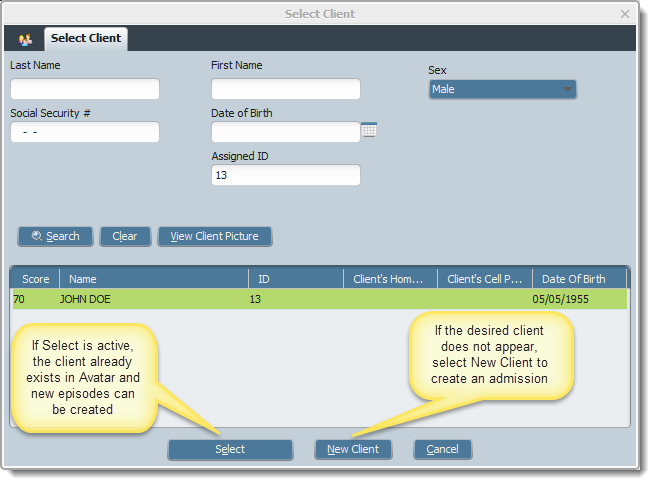
If results are returned for the search criteria entered and you wish to add an Episode to the current client, highlight the appropriate row and click Select. If there are no results for the client you entered, click New Client to create a new admission.
Readmission/Current Client
If readmitting a previous client or adding another program to an admitted client, the following screen appears showing the admission history. Every admission to a new instance of care or to an additional program will create a new episode.
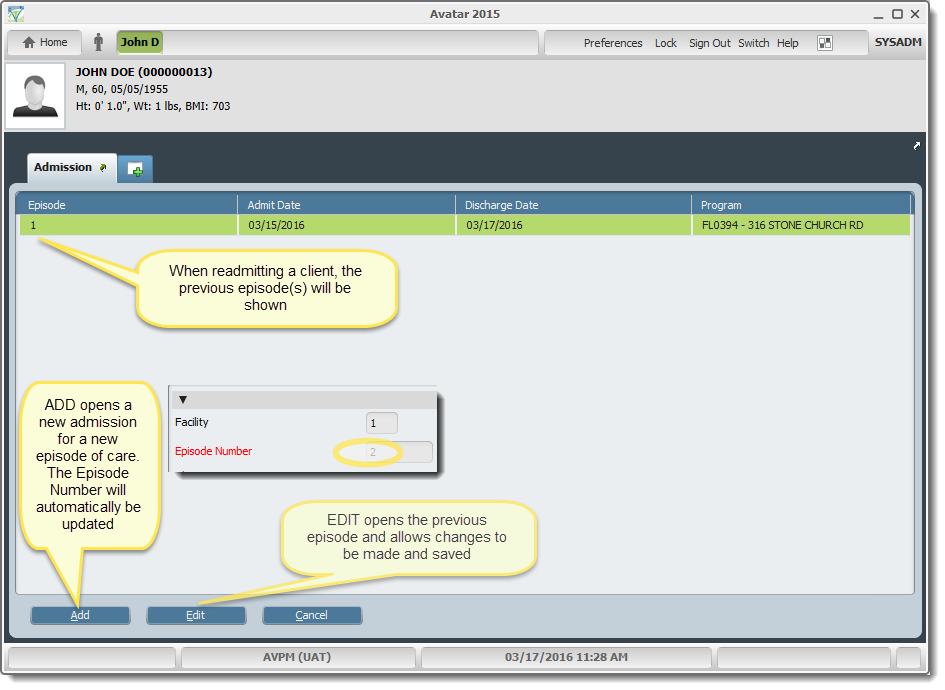
New Client Admission
NOTE - When entering a new admission for a NEW client in the Search Client screen above, ensure that a pop-up appears stating there was no record found for the client. Click OK. This is the only circumstance to click the New Client button.
On the Select Client screen click the New Client button.
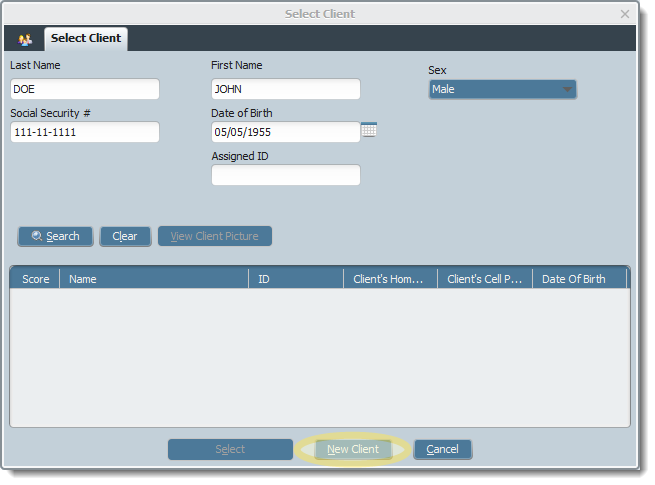
Admission Section
Trial Visit Admission
The form opens to the Admission section with any previously entered data pre-populated, allowing entry of required information about the client such as Name, DOB, Admission Date/Time, Program, and Type of Admission. Please enter/select information from the remaining fields as appropriate.
The Name field format is lastname,firstname, with no spaces. If a middle initial or name is required, the format is lastname,firstname middle, with a space between first and last names.
The following image is the Admission Section as described above. Admission Date and Time, Program, and Type of Admission are required fields. For all Trial Visits, whether they are for a residential or employment program, choose Pre-Admission for the Type of Admission and ID Trial Visit for the Program.
All other fields are optional and should be completed as per company policy.
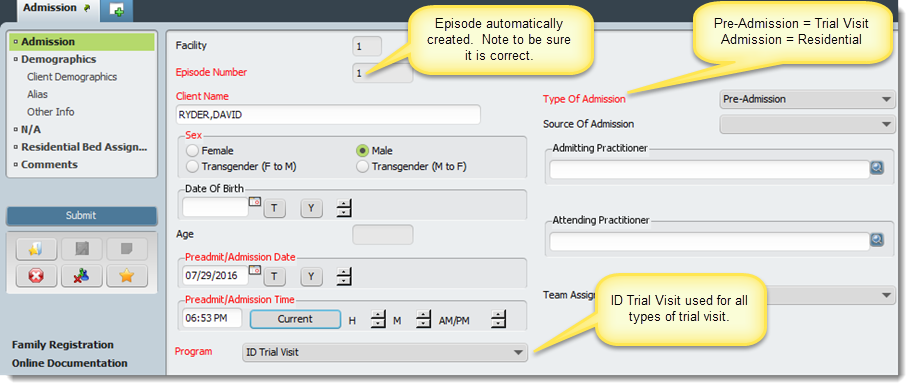
When complete, click the blue Submit button to admit the client into the Trial Visit.
Residential Admission
Choose Admission for the Type of Admission, and select the appropriate facility/program from the drop-down for Program. Once a residential program is selected, the Source of Admission drop-down becomes required and must be completed.
NOTE - For all residential admissions, the Residential Bed Assignment Section must be completed (discussed later in this article).
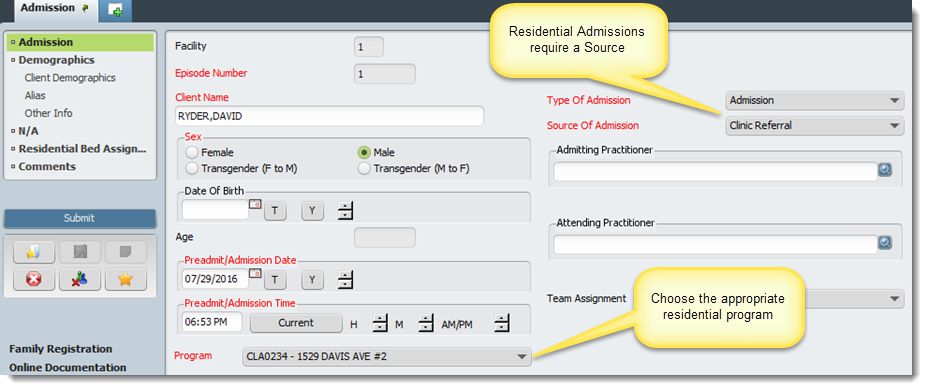
Demographics Section
The Demographics Section contains 3 subsections; Client Demographics, Alias, and Other Info. The Demographics subsection contains address and contact information, language, ethnicity, and religious information, along with education and employment information.
The Alias subsection allows entry of up to 10 known aliases. These can be used to capture nicknames, preferred names (Bob for Robert), and any actual aliases.
The Other Info subsection contains smoking status, Smoking Assessment Date, and Pregnancy Status.
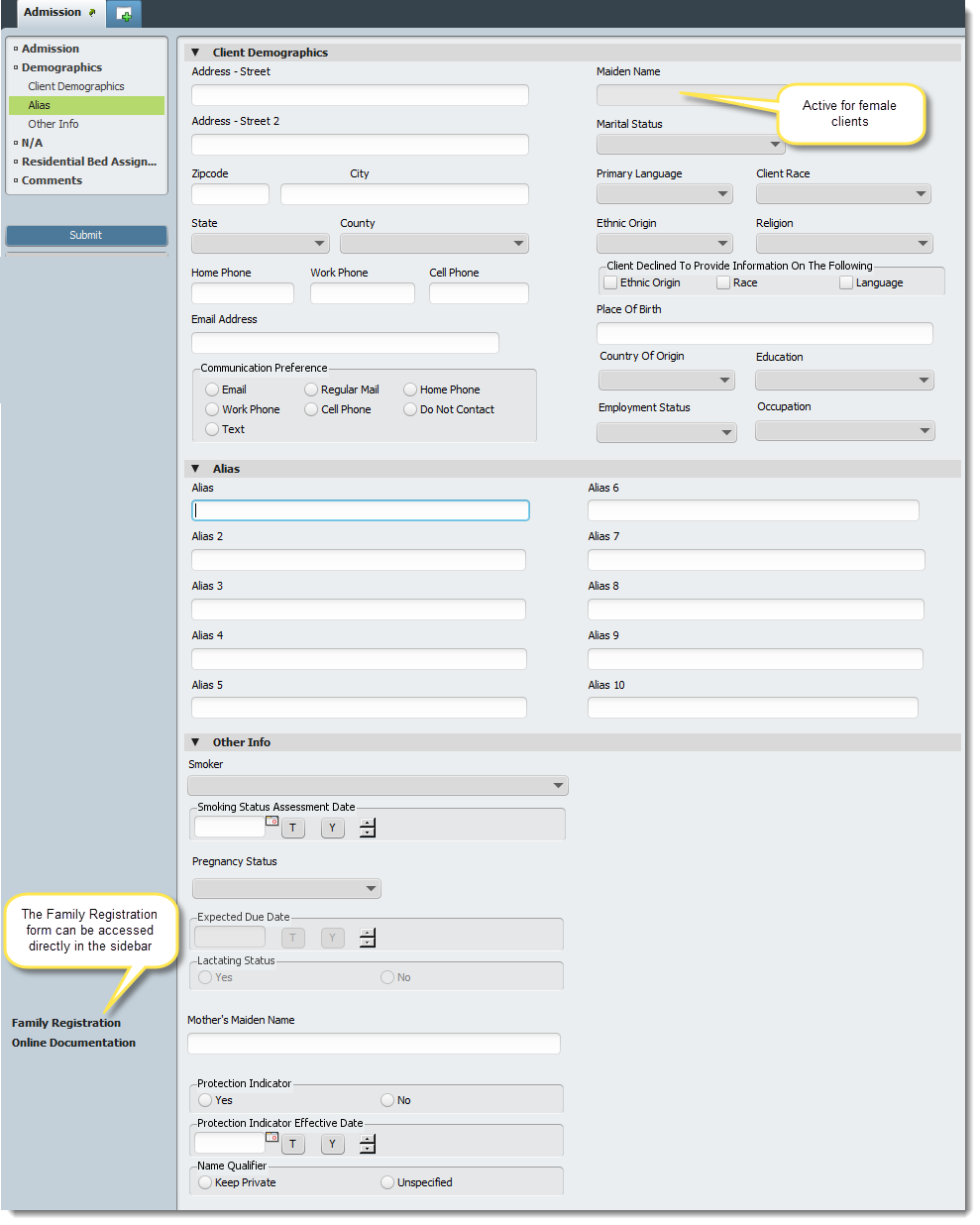
Residential Bed Assignment Section
This section is only available if the client is being admitted to a residential program. These selections will vary depending on the program the client is being admitted to. NOTE - Charges that will be billed are calculated automatically and must not be altered here.
Select a Unit from the drop-down that corresponds to the Program chosen in the Admission Section. The available rooms and beds will be shown in the drop-downs below. Select the appropriate accommodations but DO NOT change the room and board billing code. If a bed is in use it will not be shown in the drop-down. If you select a bed and receive an error when submitting, the bed may have been selected for another client and you must choose another.
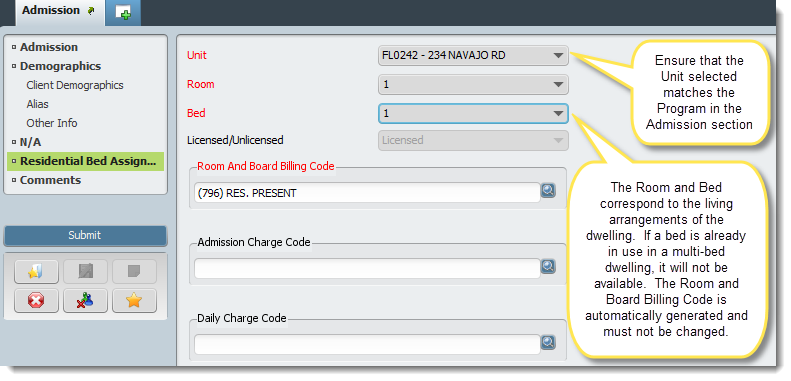
Comments Section
The Comments Section has an area to record comments regarding the admission. Click the blue Submit button to save the admission form and enroll the client.
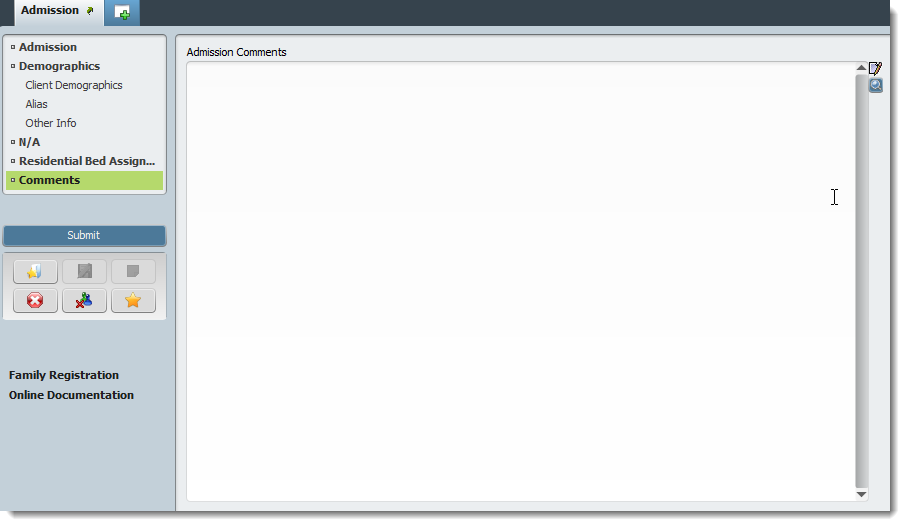
Tips & FAQ
To clear any selection made, select the area and press the F5 key.
Technical Information
Menu Location (Avatar PM/Client Management/Episode Management/Admission)
SQL Table(s)
RAD Envelope (if applicable)
Related Forms and Reports (data from one form feeds another report/form)

