Vitals Entry
Overview
The form is client based (non-episodic) and can either be entered alone through menu path - Avatar CWS/Other Chart Entry/Vitals Entry, or through one of the forms that include vital signs, such as the Senior Health Review. Links in the sidebar of forms will lead directly to the Vitals Entry form from the chart.
Applicable Staff
The ID Nurse enters vital signs, all users can view vital sign entries.
Usage
Vitals Entry Section
When choosing the Vitals Entry Section, all fields shown in red are required fields, including the Date, Time, and the choice of whether a record is being added, edited, or deleted. The decision of a client to refuse to allow vital signs to be taken can also be recorded. If the patient refuses to let their vital signs be taken, all remaining data entry fields, with the exception of Comments, will be greyed out and unavailable. The following examples are categorized by the choice made in this first required data field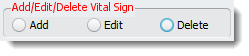
Add
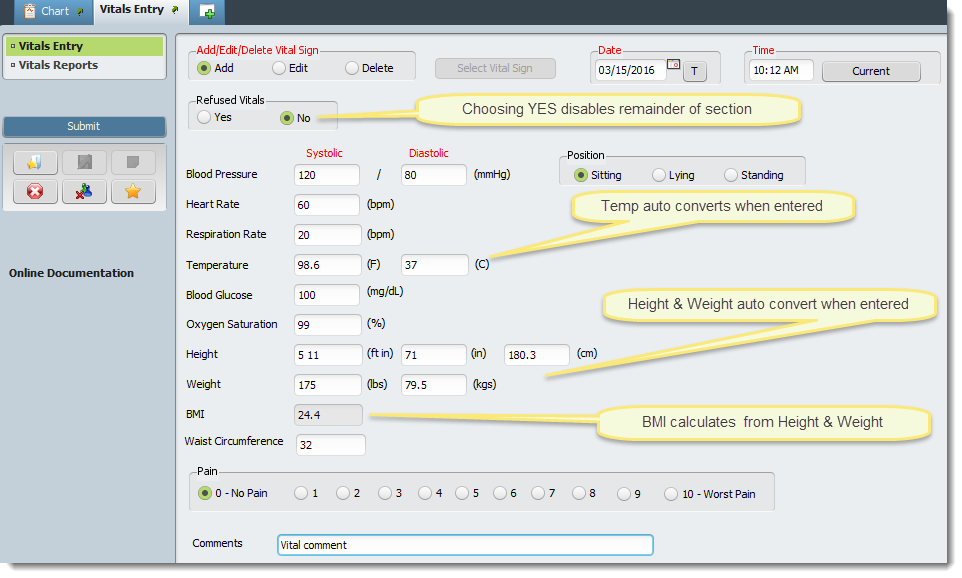
The following vital signs/information can be entered:
- Blood Pressure (Sitting, Lying, or Standing)
- Heart Rate
- Respiration Rate
- Temperature (C or F) Other field automatically populates when one field is completed
- Blood Glucose
- Oxygen Saturation
- Height {feet inches (insert a space between numerals for feet then inches, i.e. 5 11), inches, or centimeters} Other fields automatically populate when one field is completed
- Weight (lbs or kgs) Other field automatically populates when one field is completed
- BMI is automatically calculated from height and weight when entered
- Waist Circumference
- Pain (0-10)
- Comments
Edit
When Edit is chosen, all fields are greyed out and made unavailable except the Select Vital Sign button.

Click the Select Vital Sign button to proceed. The following screen appears, showing all vital signs entered for the client, along with the Date, Time, and Staff Member who entered it.
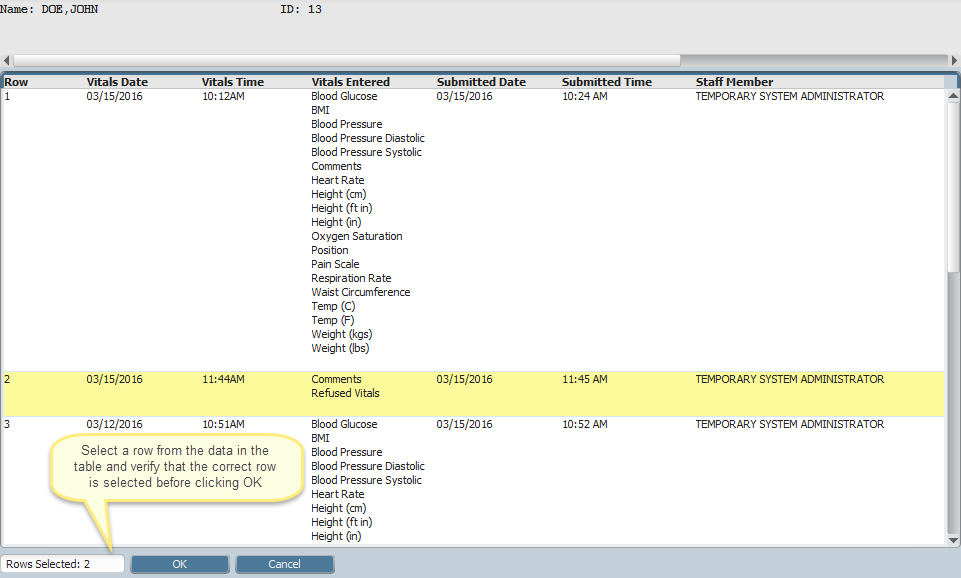
Select the row you wish to edit and press OK. The screen returns to the original entry where the Add option can be checked and the data edited as required. Click Submit when complete to save the modified entry.
Delete
The Delete function works in much the same way as Edit. Select Delete, then select the row from the table you wish to delete. The screen shows the entry, and once you confirm that it is the entry you wish to delete, click Submit. The following pop up appears to confirm that you wish to delete the entry:
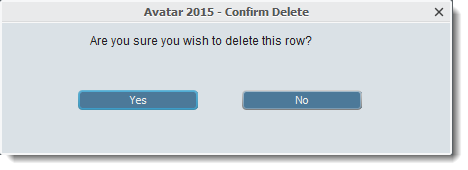
Click Yes if you are sure, and the following pop up confirms that the entry was deleted:
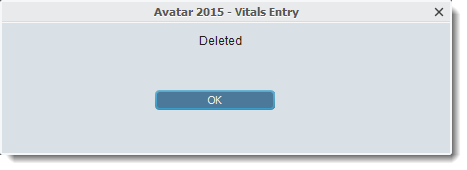
Vitals Reports Section
When choosing the Vitals Reports Section, you can choose to create a graph for a particular vital sign over a specified time, or create a report for multiple vital signs over a specified time. In either case, Start/End Dates and Times must be chosen. When desired elements have been selected, click the View Graph or View Report button as appropriate. For more detailed information regarding reports in general, please refer to this article Running Reports .
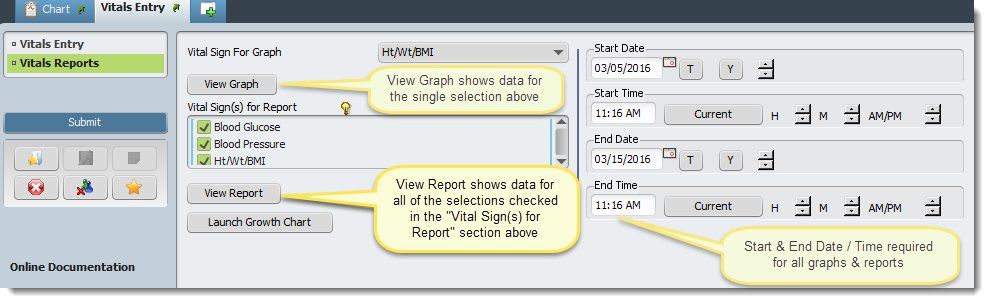
![]() - "Vital Sign(s) for Report is limited to 9 selections from the selection box. This limitation is necessary for the Crystal Report to correctly display the results."
- "Vital Sign(s) for Report is limited to 9 selections from the selection box. This limitation is necessary for the Crystal Report to correctly display the results."
When View Graph is selected, the following type of result is shown in a separate window:
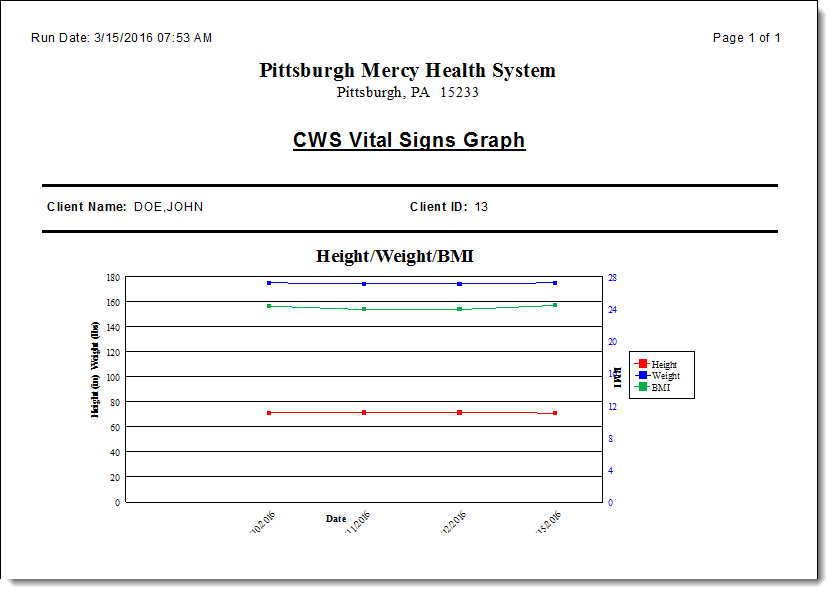
When View Report is selected, the following type of result is shown in a separate window:
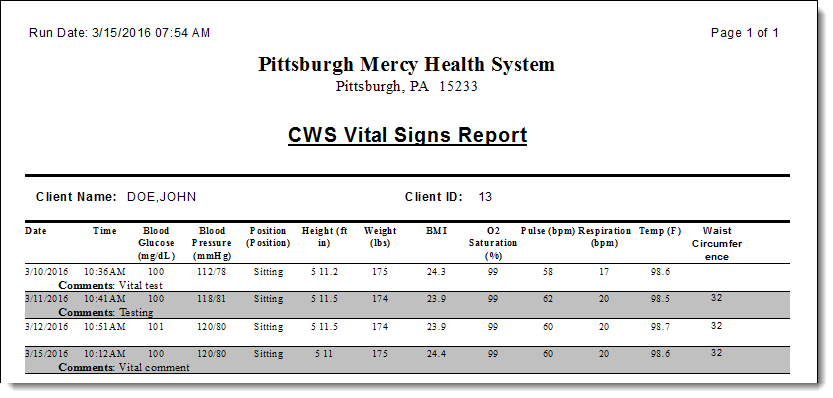
If the following error appears, please contact your system administrator to install the program:
Tips & FAQ
When printing reports or any protected information, please secure it at the printer and your desk, and consult your company's policy on protected information.
Technical Information
Menu Path (Avatar CWS/Other Chart Entry/Vitals Entry)
Related Forms - Senior Health Review

