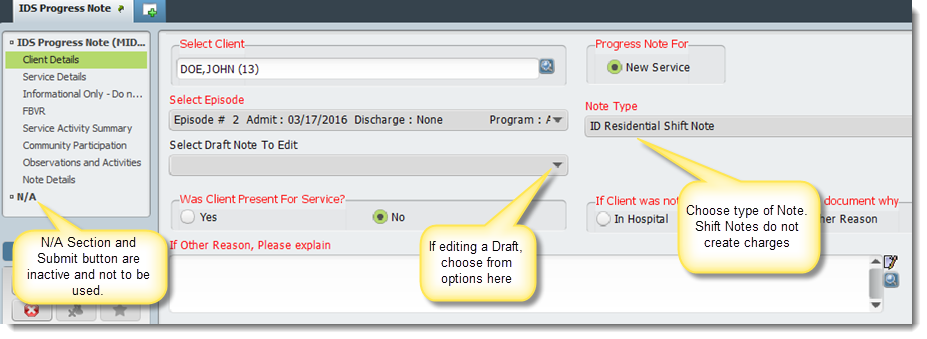
The IDS Progress Note is used to capture information about services and care that are not specific to Residential/Inpatient census charges. Some note types will create bills for services rendered, some are for informational purposes only and will not create charges. The types of notes that can be filed are:
ADT Notes
AIS/SH One-on-One Notes
Community Employment Notes
FBVR Notes
HAB Notes
OVR Notes
Residential Shift Notes (no billing)
The following information details each note type and situations in which each will be used.
Program/Episode Type: ID Trial Visit
Progress Note Requirements: None – No notes should be filed for this program/episode.
Program/Episode Type: ID Unlicensed Home And Community And ID Vendor Respite
Progress Note Requirements: None – No notes should be filed for this program/episode.
Program/Episode Type: Residential
Progress Note Requirements: One per shift. If client is also in AIS/SH, then one additional note per each one-on-one service.
Service codes to use:
For Residential Days:
1 - ID Residential Shift 1 – Daylight
12 - ID Residential Shift 2 – Evening
13 - ID Residential Shift 3 – Overnight
For AIS/SH One-on-One:
W7085 – ID One-on-One AIS
W7070 – ID One-on-One SH
Situational Cases:
All Residential Day services flag the Note Type of “Residential Shift Note”
If client is AIS/SH, document one-on-one services with one note per service. Flag the service with the Note Type of “AIS/SH One-on-One Note”
Program/Episode Type: Day Program or Work Program
Progress Note Requirements: One note for every face-to-face instance
Service codes to use: W7072 – ADT BASE 1:6
W7073 – ADT LEVEL ONE >1:3.5 to <1:6
W7074 – ADT LEVEL TWO >1:1 to <1:3.5
W7075 – ADT LEVEL THREE 1:1
W7089 – ID Voc Level 2
W7090 – ID Voc Level 3
W7241 – ID Enclave
W7235 – ID Support Employ
15 – No Show (For ADT and FBVR) NOTE - For the duration, use the time that the appointment would have been
16 – OVR Non-Billable (ID OVR Program)
Situational Cases:
If a break in time occurs during the service (e.g. client leaves for a period of time) then a separate note should be written when the client returns. Otherwise, only one note should be written per day for each client.
Primary staff should write the note for each client.
Use service code 15 (No Show) if the client is not present/no shows.
All authorized users on the ID staff may create Progress Notes. Supervisors and Directors will review the notes each day to verify the services and approve the charges.
The IDS Progress Note can be opened from the Home View, from within a client’s chart, or navigating the menu path Avatar CWS/Progress Notes/IDS Progress Note.
The form opens directly and requires selection of the client to begin. Search by last name, alias, or ID#. When the client is selected, the most recent open episode is defaulted into the Select Episode drop down. Change the selection if appropriate. Ensure the correct episode is selected. This choice cannot be changed after the note is finalized. If you wish to edit a previously saved Draft note, select it from the "Select Draft Note to Edit" drop down. New Service is automatically selected and must remain checked. Choose the appropriate Note Type from the drop down (refer to matrix above).
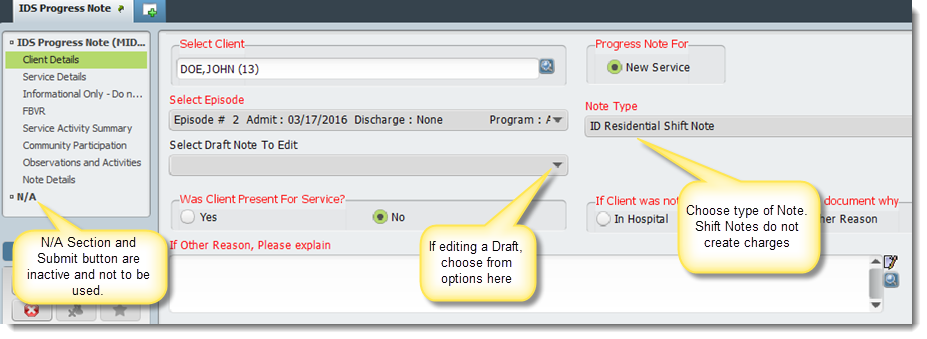
If the client was scheduled for service and does not attend, the absence can be noted. If Other Reason is selected, the text box below is enabled and a reason is required.

Service Details include the practitioner rendering the service, the Service Charge Code, and the time and date of the service. If the service happens overnight and the date changes, the system will recognize the transition and account for it correctly.
The "Extra Time (In Minutes)" section allows manual entry of time spent with a client over and above the allotted time specified in the ISP. This time does not count toward billing, but is noted for recordkeeping and planning purposes.
NOTE - Only enter as much time is allowed in the ISP at a maximum. Additional time over and above the ISP specified time is captured in Extra Time.
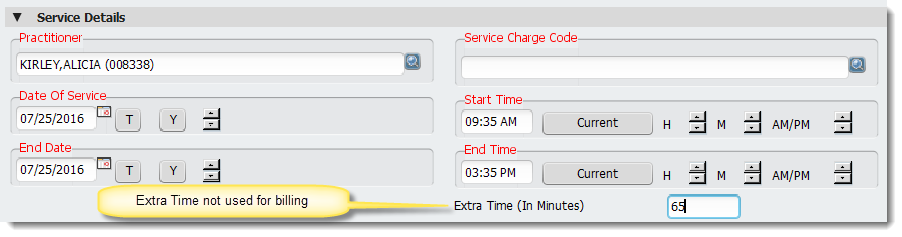
If the following error appears when trying to enter Practitioner information, please contact your system administrator to correct the issue:
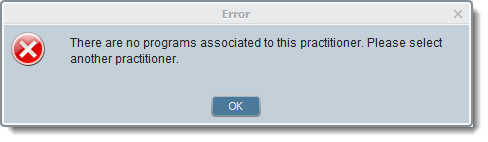
If the following error (or type of error depending on Note Type) please click OK and select an appropriate code:
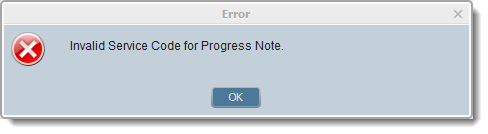
The Information Only Subsection displays the billable amount of time being entered through this note, the location, and program of the client. This section must NOT be modified under any circumstances. if any of the information shown in this section is incorrect, it must be corrected above.

This section is optional and will be completed when filing an FBVR Note. Enter any desired information regarding the company, hours, rate, etc. Up to 3 companies can be entered.
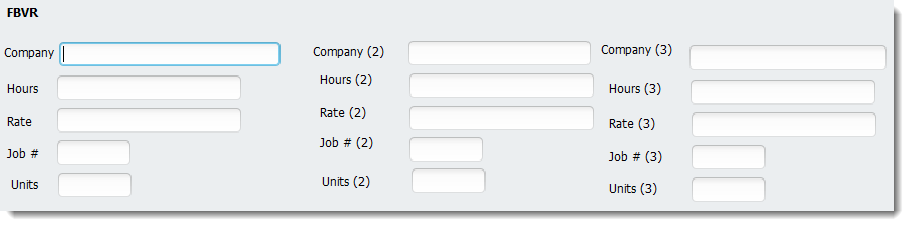
Information in this section must link directly to the Outcome Action Plan. Only New or Revised Outcomes will be available in the note. Select the Outcome Action that was addressed from the drop down (up to 4 separate Outcomes can be listed in the Note). Record any progress and prompts needed to attain it.
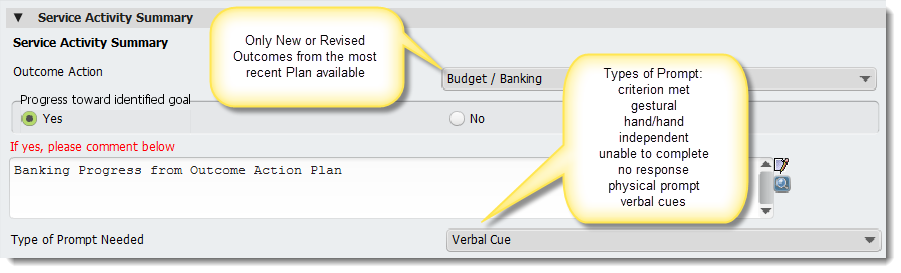
This section allows selection of multiple types of Community Participation to be captured in the note. Select all applicable types of participation.
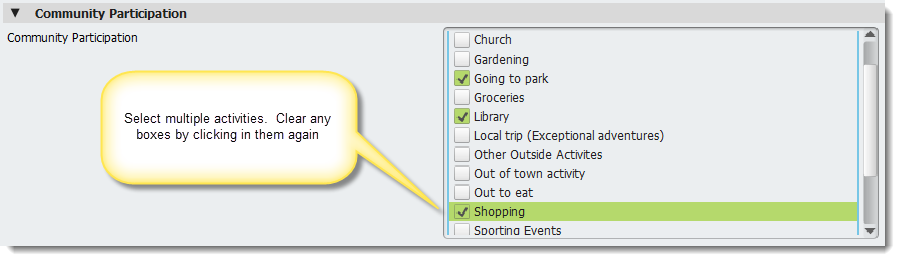
Indicate if any behavioral issues were experienced. If Yes is selected, the multiple response table becomes active and required. You may select more than one issue to report. Indicate below whether it is a new behavioral issue.
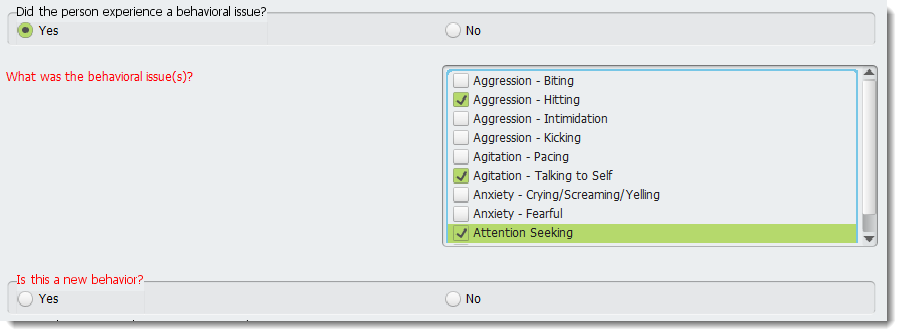
The Psychiatric and Medical Appointments function the same way. Indicate if any appointments occurred during the time period of the note, then select the type(s) from the list.
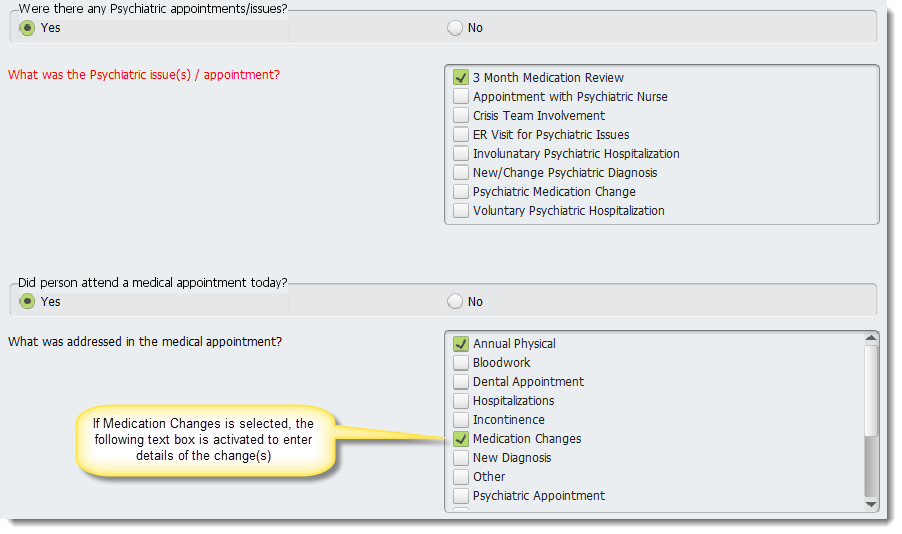
Medication changes and incident reports are captured by selecting them using the check boxes and filling in the appropriate details.
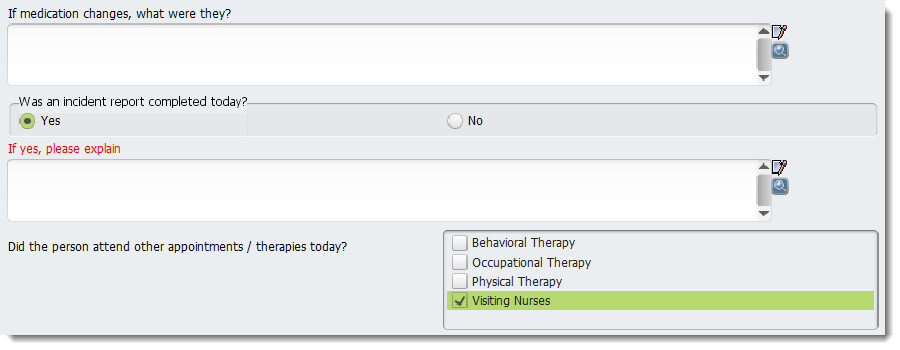
Subjective and objective observations about a client’s hygiene, mood, and physical health can be noted here, along with any other recommendations and client comments.
Activities that were accomplished and any information about contacts made during the activities can also be noted, along with any planned activities in the future.
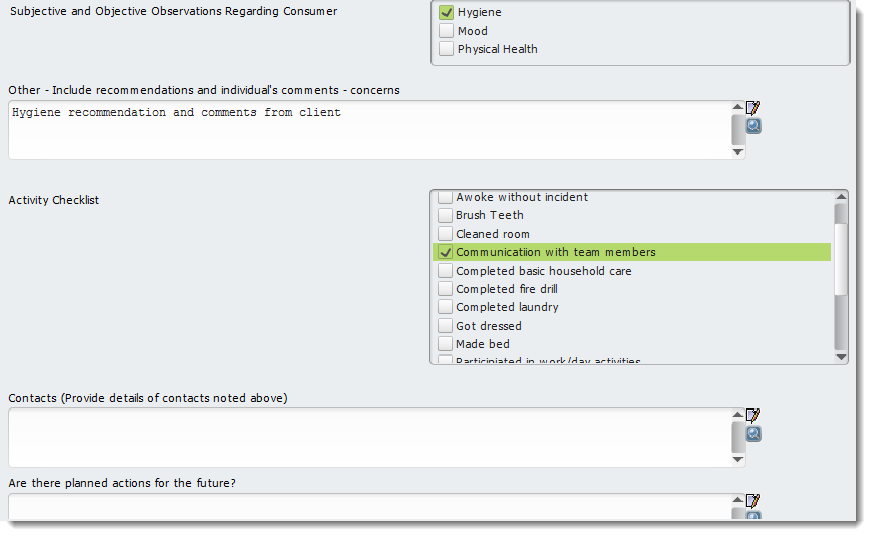
If "Communication with team members" is selected in the Activity Checklist above, the Contacts text field becomes active and required (red text). Please enter information in the text box. If you wish to deselect the option in the checklist, you must first uncheck the box by clicking it, and then clicking in another area or pressing the Tab key to change your selection. Only after this will the text box close and become optional.
Enter all details for the activity you are describing/type of note being entered. The "Finalize Note? " options allow the note to be saved as a draft if you wish to finish it at a later time, end of shift, etc. Selecting Draft will create a Draft watermark over the form and allow it to be saved, opened later, and edited.
NOTE - When choosing Draft, you MUST file the note to save it. Closing the note without submitting will erase the note and all data will be lost.
NOTE - When returning to a Draft note, ensure you are accessing the correct episode. Notes saved as drafts will only appear in the episode they were created in. If you are in the wrong episode, you will not be able to access the note.
Selecting Final will close all data fields in the note and prepare it to be final saved and entered into the Document Capture system.
NOTE - Saving the note as Final locks it completely and it cannot be edited later. Be sure all data is complete and all time, durations, etc. have been updated and corrected BEFORE submitting a Final note.
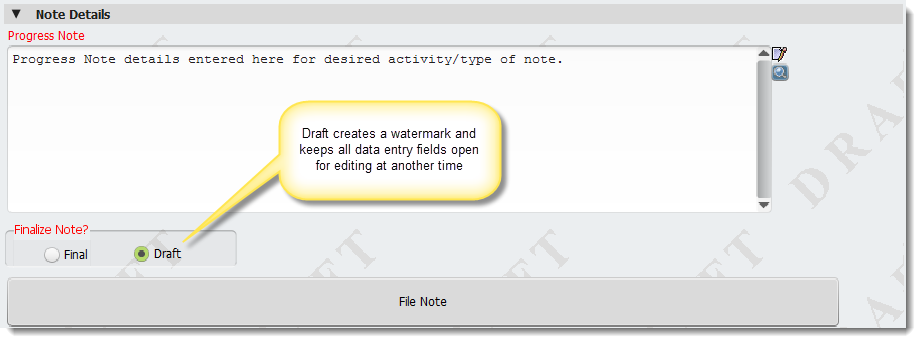
Click File Note to save the form to be opened later.
When selecting Final, the form is checked to ensure all required fields are completed appropriately. If an error is displayed, please acknowledge and correct the issue(s).
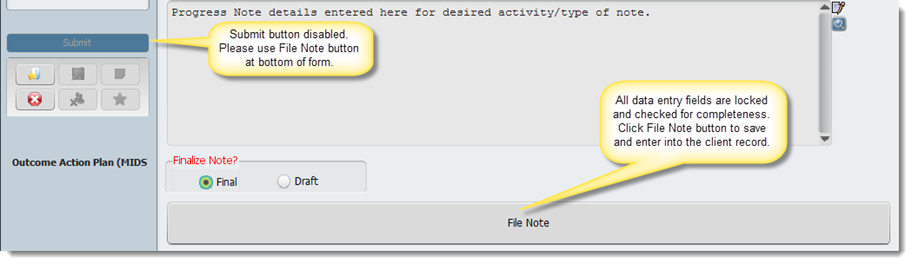
Click File Note to to create a TIFF (image) copy of the form. Review the form and click Accept to create the image file and enter it into the Document Capture system. It will then be available for viewing in the system.
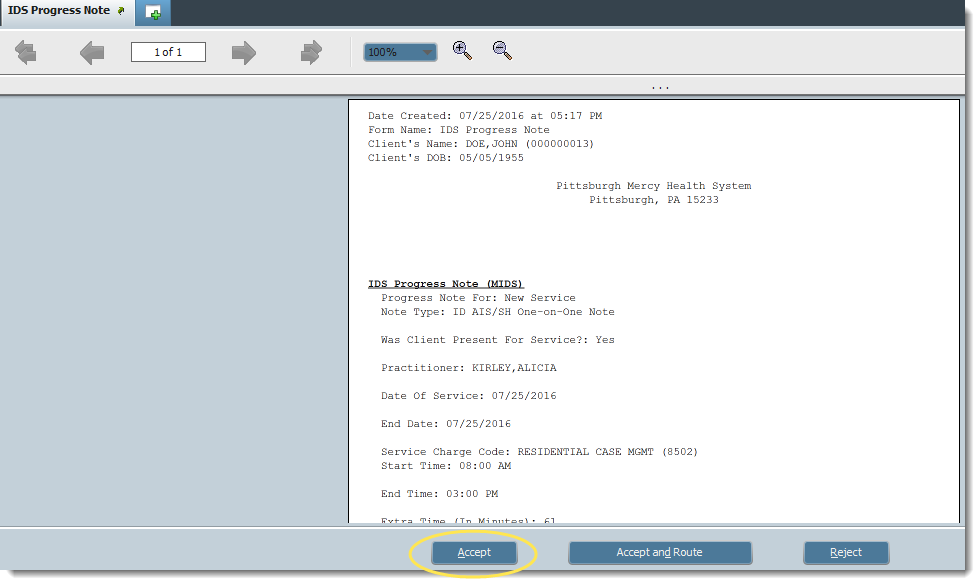
After Accept has been chosen, you must enter your system password (Windows and Avatar password) to file the form.
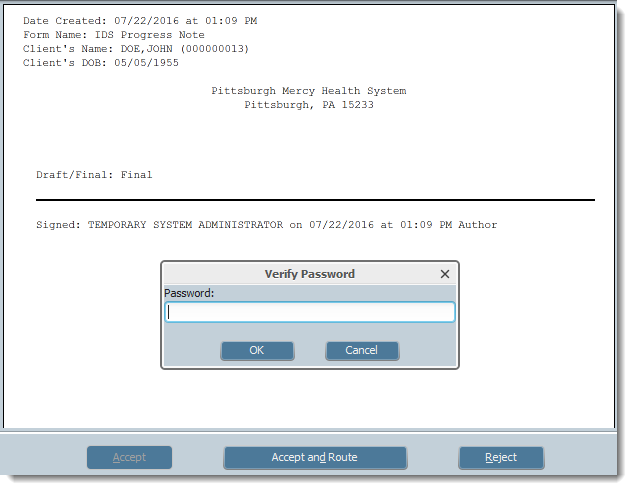
Click OK to create the file. A successful capture will create the following pop-up message:
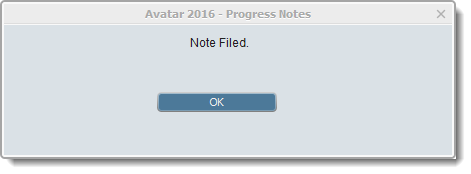
The Progress Note Review Report is used to see all progress notes written for a particular unit over a specified time. Open the form from the Home View or via menu path Avatar CWS/Mercy CWS Reports/ID Reports/IDS Progress Note Report. Select the Start and Through Dates and check the boxes corresponding to the unit(s) you wish to view. Click the blue Process button to create the report.

A report opens which shows all notes created in that unit for the specified time. All notes contain a blue hyperlink that opens the full note if you wish to see more details.
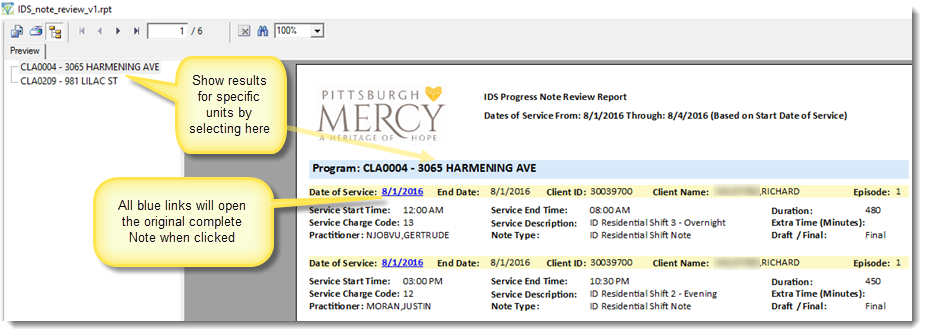
Always use the NO SHOW charge code (15) when a client does not attend a day program service for any reason. Please do not use your normal service code with the time set to zero. Enter the time that the appointment or service would have occurred.
If a client is not present for the entire residential shift (at a job or off-site activity) do not complete a note for that particular time. If they are there for any portion of a shift, a note MUST be completed.
Clear check boxes by clicking them again or pressing F5 on your keyboard.
Menu Location - Progress Note (Avatar CWS/Progress Notes/IDS Progress Note)
Progress Note Review Report (Avatar CWS/Mercy CWS Reports/ID Reports/IDS Progress Note Review Report
SQL Table(s) - SYSTEM.cw_patient_notes
SYSTEM.cw_patient_notes_supp
SYSTEM.cw_patient_notes_supp_1
SYSTEM.cw_patient_notes_supp_2
SYSTEM.cw_patient_notes_supp_4
SYSTEM.cw_patient_notes_supp_5
SYSTEM.cw_scratch_notes
RAD Envelope (if applicable)
Related Forms and Reports (data from one form feeds another report/form)
Article ID: 61
Created On: Mon, Jul 25, 2016 at 2:07 PM
Last Updated On: Tue, Feb 25, 2020 at 8:45 AM
Authored by: John Cookson [jcookson@fivebase.com]
Online URL: https://www.mercykb.com/article.php?id=61