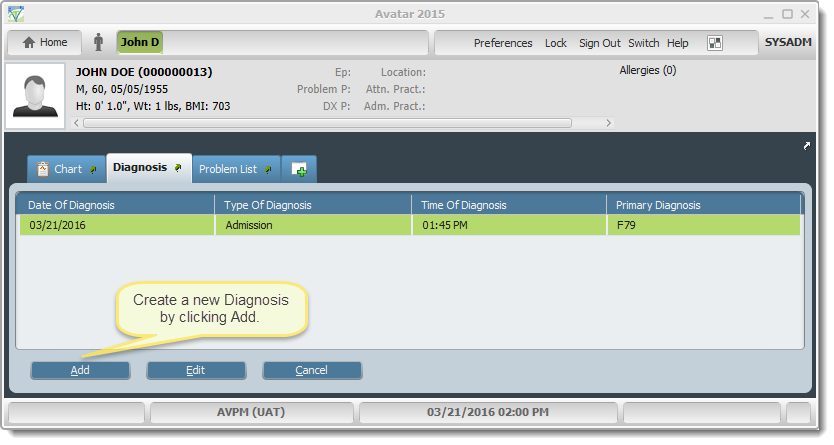
A diagnosis must be entered in order to admit an individual into a program. To be admitted into the Mercy ID program, one of the diagnoses (if multiple exist) must be Intellectual Disability. A diagnosis must be associated with the pre-admission/admission and cannot be edited in order to add a new diagnosis. Multiple diagnoses can be entered. Diagnoses are received from the appropriate state.
The Billing/AR department receives the appropriate diagnoses from the state and enters the information. All users have viewing access.
The Diagnosis form is client based (non-episodic) and can be accessed from the Home View under My Forms (if saved there), using Search Forms, navigating the menu path Avatar PM/Client Management/Client Information/Diagnosis, or from within an individual’s chart. If previous diagnoses have been entered, the Pre-Display will show them in a table. You can either Edit or Delete an existing diagnosis or create a new one. For this example we will create a new Diagnosis by clicking the Add button.
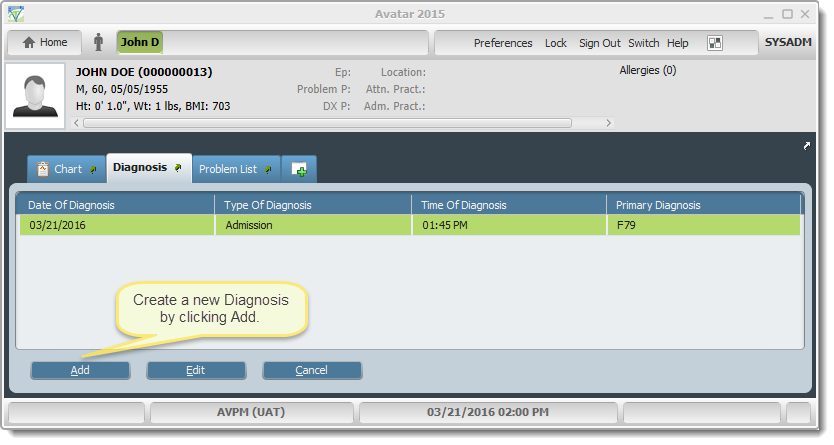
If a Primary Diagnosis has been previously entered, it will be shown in the Client Data Bar as Dx P. The fields in RED are required (Type, Date, and Time of Diagnosis) and must be completed first. To the right of those fields are drop-downs that allow selection of a previous diagnosis from this or another episode to use the same information. These drop-downs are NOT required. Below these fields is the Diagnoses area which is arranged as a table to which rows are added for each diagnosis. (For more detailed information about using multiple iteration tables, please see this article. Using a Form The typical Diagnosis Types available are Admission, Discharge, Onset, and Update. Select the appropriate type (Update allows choosing a previous diagnosis to modify the contents.
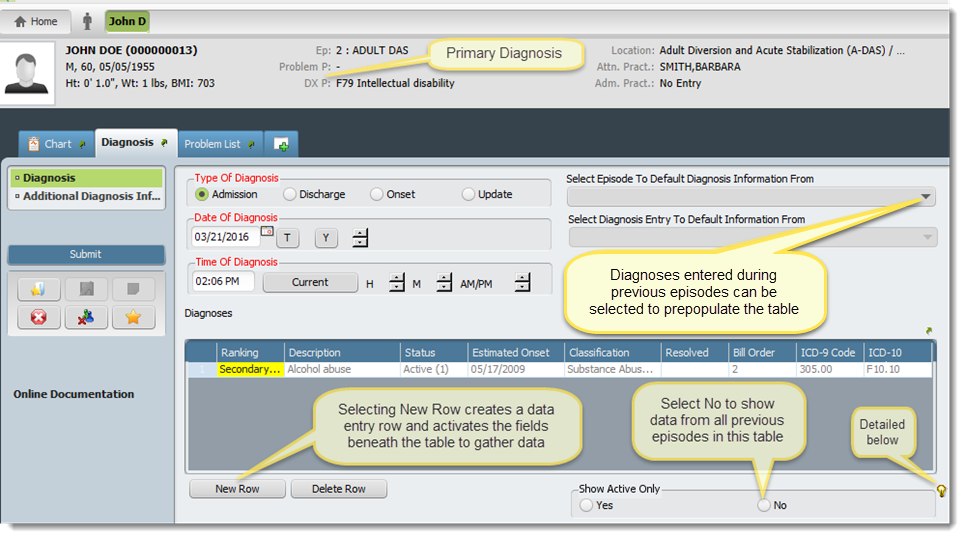
![]() - "Selecting ’Yes’ will remove the ’Diagnoses’ grid only, any diagnosis entry where the ’Status’ is not ’Active’ or ’Working’. Selecting ’No’ will add back those entries. If there are any rows not Active and are missing a required field, those rows will not be removed.
- "Selecting ’Yes’ will remove the ’Diagnoses’ grid only, any diagnosis entry where the ’Status’ is not ’Active’ or ’Working’. Selecting ’No’ will add back those entries. If there are any rows not Active and are missing a required field, those rows will not be removed.
Any newly added row with the ’Status’ set to a value other than ’Active’ or ’Working’ will remain visible unless ’Yes’ is selected again for ’Show Active Only’."
Selecting New Row places the cursor in the Diagnosis Search field. Enter the diagnosis you wish to enter and select the magnifying glass symbol or press Enter. A results field opens, which can be narrowed down or widened by adding or removing letters from the search. Double-click the desired result or select and press Enter.
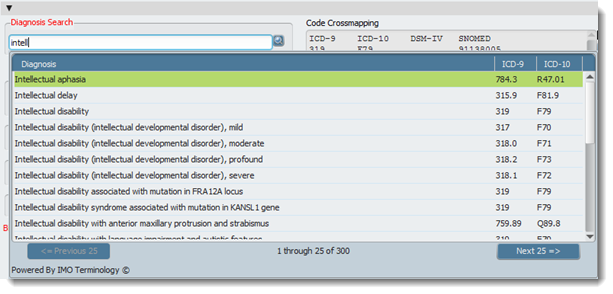
Code Crossmapping shows all available information for ICD 9 & 10, DSM IV & 5, and SNOMED. The Estimated Onset Date, Status, and Diagnosing Practitioner are required, Bill Order is generated automatically.
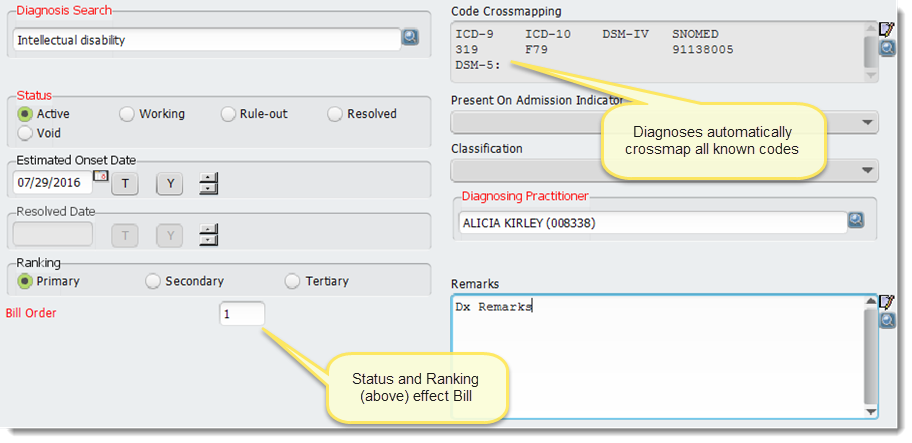
If for any reason you wish to clear the form and start again, click the Void All button. When complete, click the Submit button. The diagnosis is entered into the individual’s record.
DRG Codes can be entered for both ICD 9 and ICD 10 guarantors as appropriate. A Prognosis for each diagnosis may be entered if desired. When all appropriate information is entered, click Submit to enter the diagnosis in the client’s record.
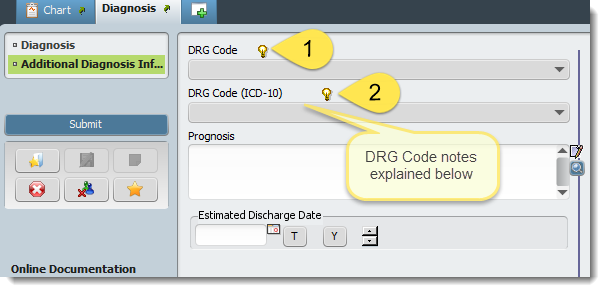
![]() 1 - "Enter the DRG Code that will be used for guarantors still on ICD-9."
1 - "Enter the DRG Code that will be used for guarantors still on ICD-9."
![]() 2 - "Enter the DRG Code that will be used for guarantors using ICD-10."
2 - "Enter the DRG Code that will be used for guarantors using ICD-10."
The Primary Diagnosis is shown in the Client Data Bar at the top of the Chart View.
See info for Multiple Iteration tables here. Using a Form
Past psychiatric diagnoses are entered in the Medical History Summary but do not create new diagnoses screens, they are only viewed from the summary. Diagnoses entered through the Diagnosis form do not populate the Medical History Summary. New diagnoses can be entered from the Medical History Summary by clicking the Diagnosis Quick Link on the left of the screen.
Menu Location (Avatar PM/Client Management/Client Information/Diagnosis)
SQL Table(s)
RAD Envelope (if applicable)
Related Forms and Reports - Diagnoses entered here do appear in the Individual Information Sheet in the Insurance and Medical Information section.
Article ID: 58
Created On: Thu, Jun 30, 2016 at 3:03 PM
Last Updated On: Fri, Jul 29, 2016 at 12:32 PM
Authored by: John Cookson [jcookson@fivebase.com]
Online URL: https://www.mercykb.com/article.php?id=58